First Connection en fr
Tutorials
As an introduction of what rolisteam can do and how to use rolisteam, this tutorial should answer many of your questions.
The gathering
To play together with Rolisteam. All participants must join the same virtual place. There are two ways to do so:
- Online rolisteam server.
- Host the game.
Join online server
Player/RPG communities can now install rolisteam server on remote server. Just like any video game server. Please go to the server list to know online servers. Not all of them are listed there. Contact us to add your server to the list.
If you want to install rolisteam server for your community, find instruction here
Host the game
Game can be hosted with rolisteam on any computer. Please follow these step.
Step 0 : Decide who should host the game
To select the best candidate for hosting, please keep in mind these points:
- Good network bandwidth
- Stable computer
- Reliable Person
Step 1 : Start Rolisteam
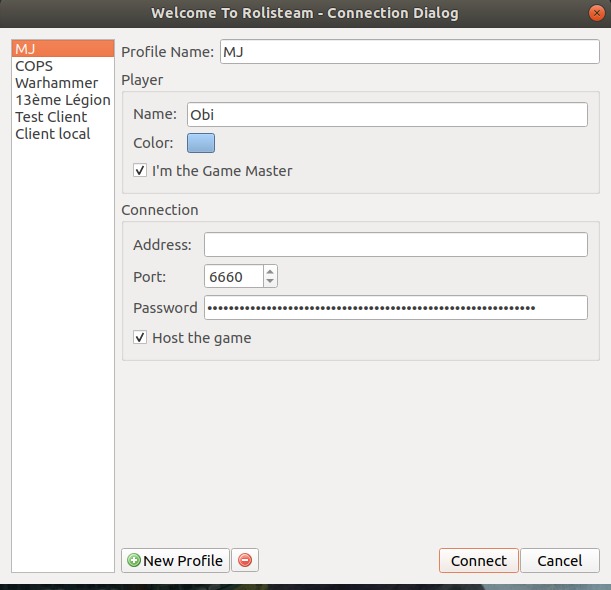
Step 2 : Make profile
- Fill up your name, select a color.
- Select a port (default: 6660)
- Ensure the
host the gamecheckbox is checked. - Define a password if you want of let it blank.
- Then, click on
Ok.
The address field becomes disable when host the game is checked.
more details about Connection profile
The profile selection dialog disappears and then, Rolisteam is waiting for other players to join. In the notification panel, Rolisteam gives you all informations required to join your game. Players must have those information ( ip address to join and port).
Don’t forget to give them the password as well.
Step 3 : Connectivity test
We strongly recommand to test the connection before your first game. So we developed a connection test to know if your network let incomming connections reach Rolisteam.
Set the ip address and port on the webpage and click on Test.
The response should be Good News ! Connection succeed!.
Any other response means it does not work.
Connection failed ? don’t worry
The most frequent cause about connection issue is the separation between your local network and the internet.
In this case, the device on the internet is not your computer but it’s your network device (modem/router/…).
So the incoming connection reaches your network device but it does not know what to do with it.
Settings rule to forward incoming connection to your computer fixes it. But at First, we must be sure your computer has always the same address inside your local network.
The configuration must be made once. When it had worked it should work until you change your network device or erase its memory.
There are plenty of tutorials online, just search for port forwarding and the name of your ISP.
Fixed Ip address
The process here is highly network device dependent or ISP dependent.
On the network device configuration page, you must look for dhcp, local network rule or Lan.
Set your computer to have always the same local Ip address (commonly 192.168.0.XXX or 192.168.1.XXX)
To make sure it works, unplug and replug your computer several times or restart it and check that the local ip address does not change.
Forwarding Connection
This configuration steps are highly dependent of your network device.
The goal here is to define a rule. This rule says: “when an incoming connection using the port 6660 reaches you (network device). Please forward it to my computer’s ip local address (previous step)”.
Test your connection with the tool described ealier in this document. When the connection works, you should give information to the other players.
Join remote game
Your group has a working solution to host the game. So players must join. Ensure you have all needed data. -Connection address (or hostname) -Port number -Password (if necessary)
Step : Join game
- Start Rolisteam
- fulfill your profile: player Name, player color, character name, character color, character avatar (square image are better), connection adress, port and password.
- Ensure the
GMcheckbox state is revelent to your role in the game to come. - Ensure
host the gameis not checked - then click on
Ok
The connection dialog disappears when is connection with the server is set.
Congratulations!! Game on!
Test alone
It is strongly recommended to test Rolisteam before playing with it. To test it, start rolisteam twice and on the first one, select an hosting profile (GM/Host). On the second, set address to localhost and connect as client/Player.
Now, you can play around with Rolisteam and see how it will appears to your player’s screens.